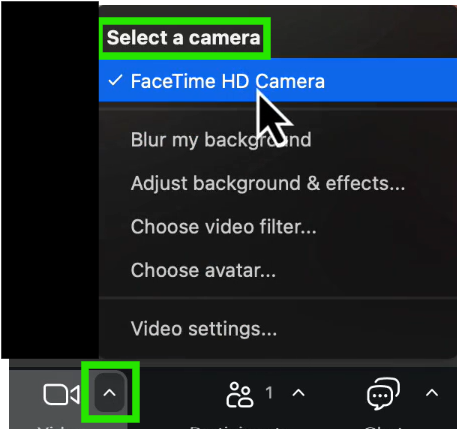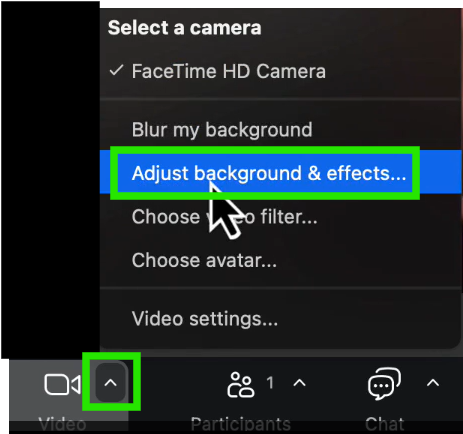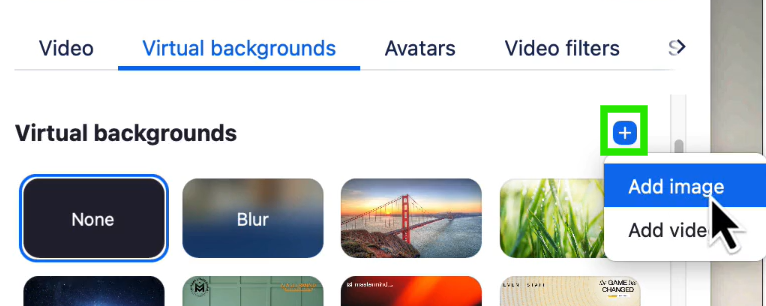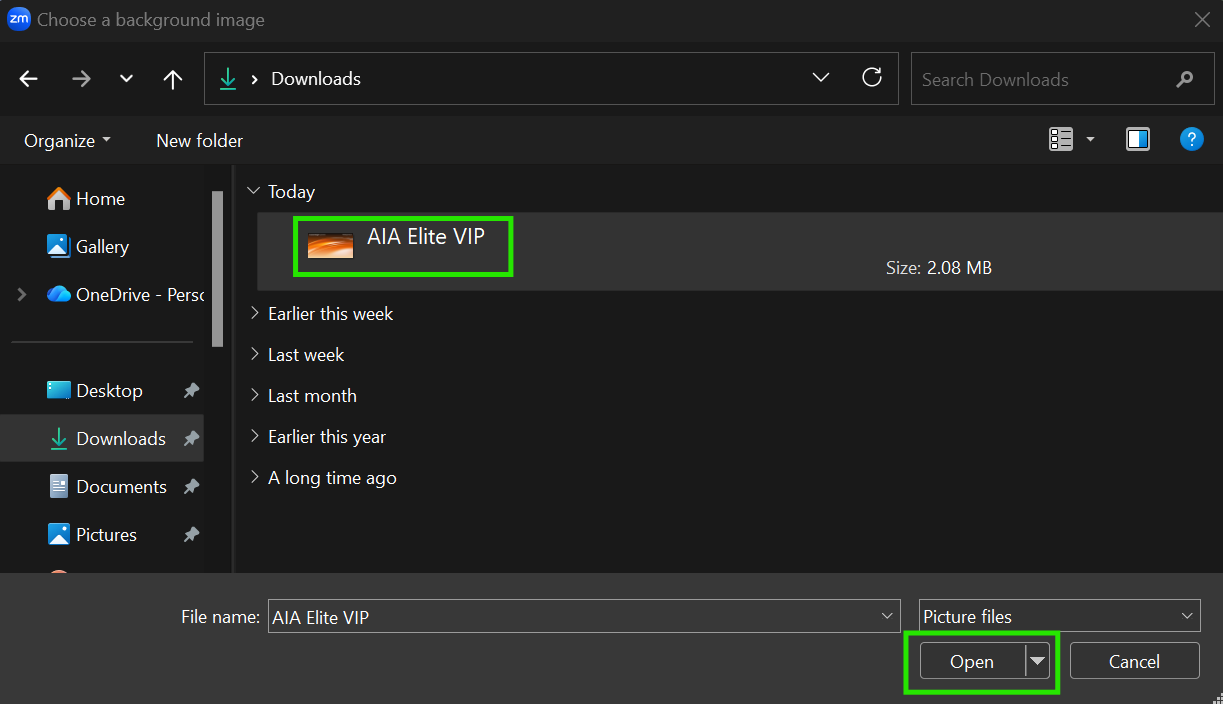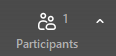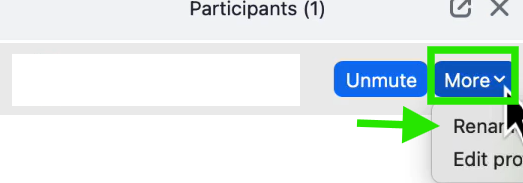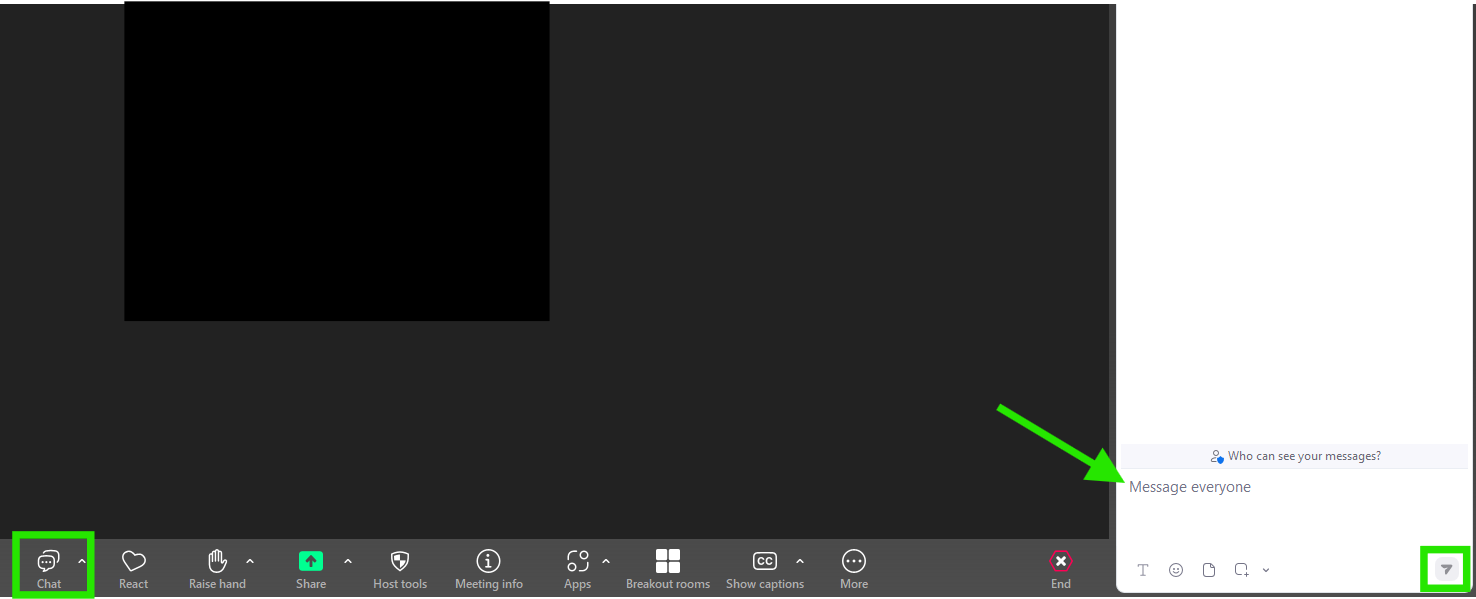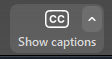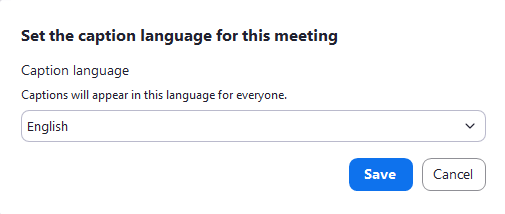All Things Zoom!
If you’re joining an AI Advantage training on Zoom, here’s a helpful guide to help you navigate everything you need to know about using Zoom!
🎥 Turn On Your Video & Upload Your Zoom Background
Let’s get your video working and set up your custom Zoom background so you’re ready to shine on screen!
📸 Turn On Your Video
In Zoom, your video icon is also near the bottom left of your Zoom window:
If there's a red line through it, your camera is off.

Click it to turn your video on and see yourself on screen.

If your video still isn't working:
- Click the arrow (caret) next to the Video icon.
Make sure the correct camera is selected from the menu.
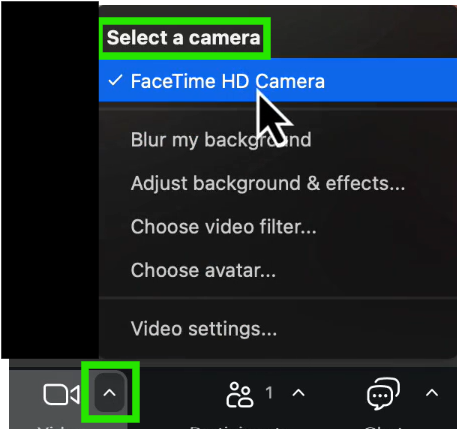
Tip: If your screen stays black after selecting the appropriate camera, check to see if there's a privacy cover or slider over your webcam — and remove it.
🌄 Upload Your Background
Time to add your preferred Zoom Background (if you'd like):
Once your desired Zoom background image is in your device's files, you’ll be able to upload it into Zoom.
Click the small arrow (caret) next to the Video icon and select “Choose Virtual Background” or “Adjust background & effects”.
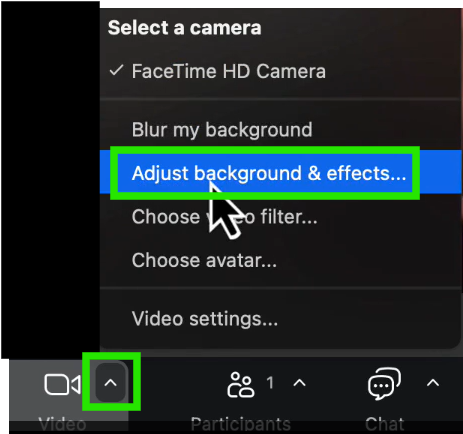
In the settings window, click the blue “+” icon and choose “Add Image”.
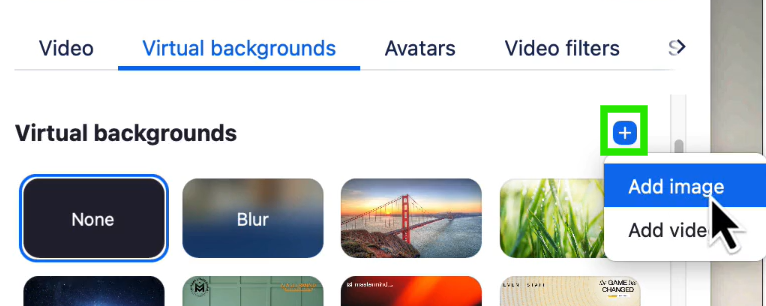
- Navigate to your computer's folder (wherever you saved your desired background image).
Select the file and click Open.
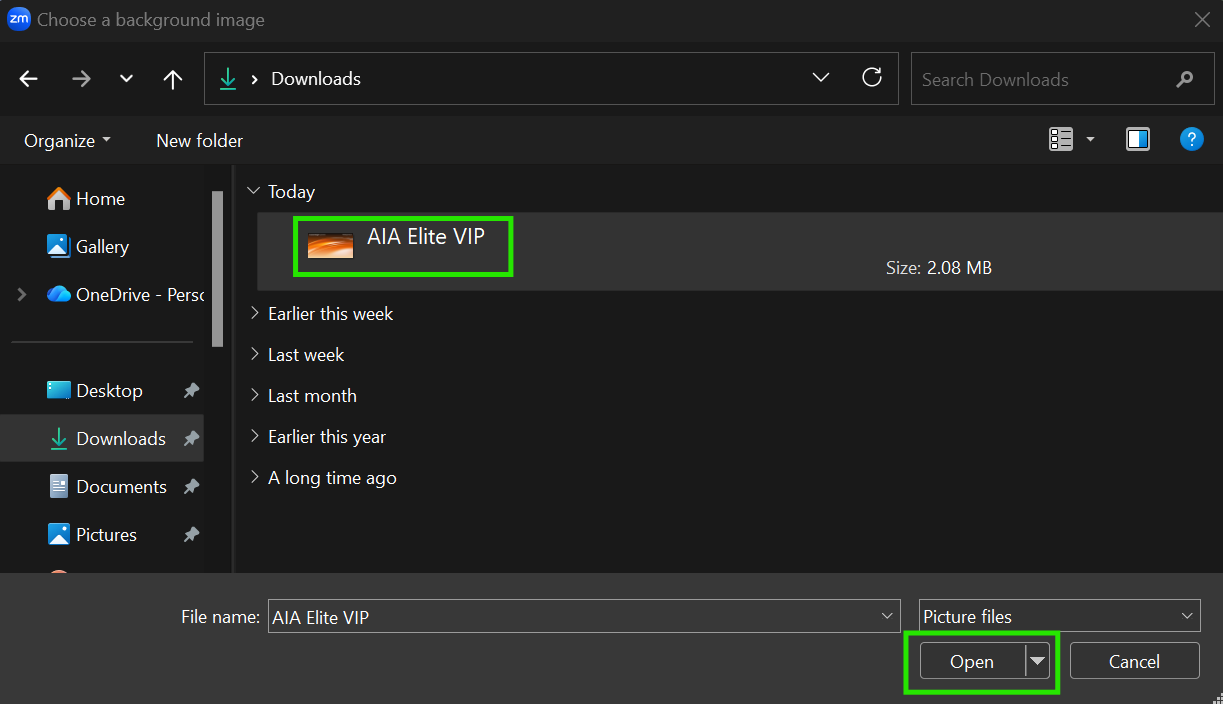
Once uploaded, your background will appear behind you in Zoom — just like that!
🎧 Zoom Settings: Audio
Now let’s walk through your Zoom audio settings.
🎙️ Microphone Settings (Mute & Unmute)
Once you're in Zoom, look at the bottom left corner of your Zoom window:
If you see a red line through the Audio microphone icon, you’re muted. Click it to unmute.

When your mic is active, you’ll see green bars moving up and down — this means Zoom is picking up your voice.

If your mic isn’t working:
- Click the small arrow (caret) next to the Audio microphone icon.
- Select a different microphone from the list.
- Most laptops have built-in mics.
- If you're on a desktop or your mic isn't recognized, plug in headphones or a headset — such as wired earbuds, AirPods, or USB headsets. These often include a mic.

🔊 Speaker Settings (Hearing Audio)
If you can’t hear anything:
- First, check your computer’s volume — use your keyboard to adjust it up or down.
- If the volume is up but you still can’t hear Zoom:
- Click the caret next to the Audio microphone icon in Zoom.
- Try selecting a different speaker from the dropdown list.
Pro Tip: If your computer doesn't have working speakers, plugging in headphones or a headset will usually resolve the issue quickly.

👥 Managing Your Zoom Name & Engaging in the Chat
Once you're in the Zoom room, you'll want to make sure your name is displayed correctly and that you're comfortable using the chat to engage with other attendees and our team.
✏️ How to Change Your Name in Zoom
Click on the Participants icon in the Zoom toolbar.
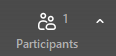
- Locate your own name in the list.
- Hover over your name and click the “More” button.
Select “Rename” and enter your preferred name then click Rename once more.
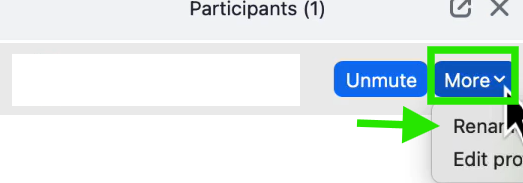

If you are unable to complete this step to change your name within the Zoom room, simply send a message to the moderator in your room — they’ll be happy to update it for you! 😊
💬 Using the Zoom Chat
Click on the Chat icon in the Zoom toolbar to open the group chat.
- Use the chat to say hello, share takeaways, or cheer others on — it’s a fun and energetic space!
Our team members will be active in the chat to help where they can.
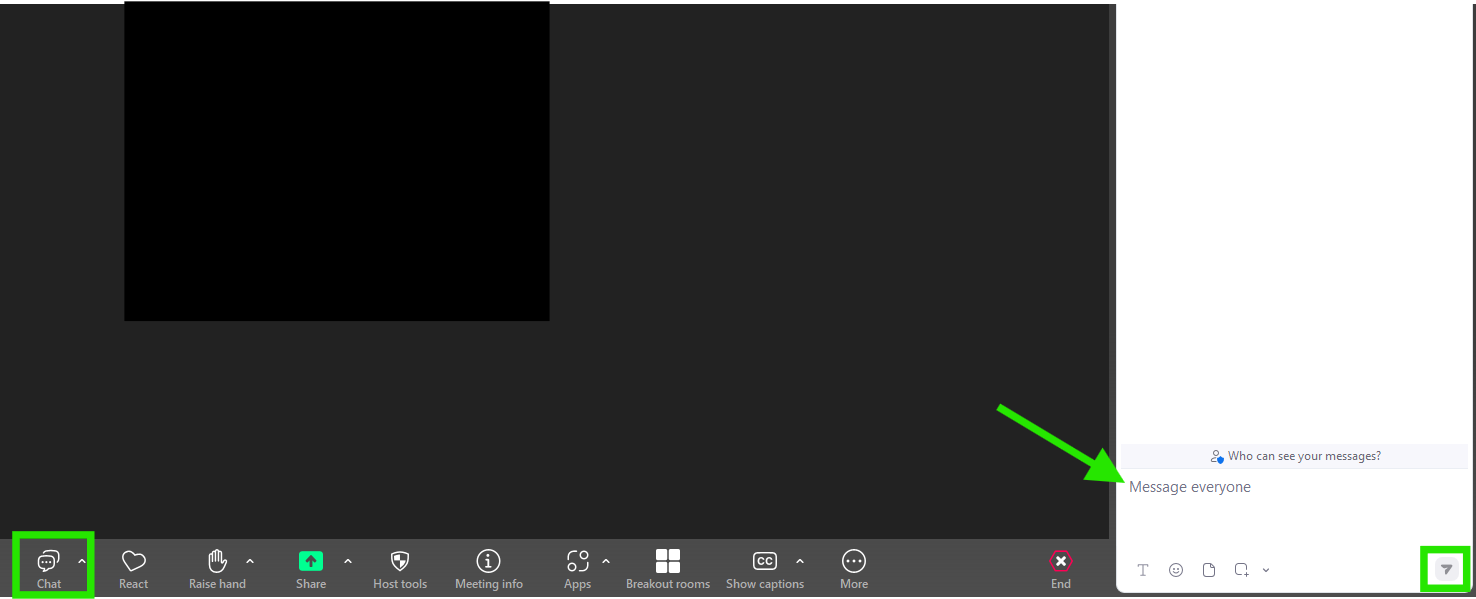
🙌 Using the React Button & Raising Your Hand
Zoom offers a few built-in ways to express yourself — and we encourage you to use them!
❤️🎉 Reactions
Click the React button in your Zoom toolbar to share quick visual feedback, like:
- ❤️ Heart
- 👏 Applause
- 👍 Thumbs up
- 🎉 Celebration
These animations appear temporarily on your video square for everyone to see — they're a fun way to stay engaged without interrupting the speaker.

✋ Raise Your Hand
You’ll also see a “Raise Hand” option within the menu. While we may or may not use this feature, be ready just in case! If a speaker or host says, “Raise your hand if…,” simply click it and a little hand icon will appear next to your name on screen.

Additional Information
📝 How to Turn On Closed Captions in Zoom
Zoom makes it easy to enable closed captions (CC) so you don’t miss a beat.
🧭 Step-by-Step Instructions:
Click the “Show Captions” Button
Look for the "CC" icon on your Zoom toolbar at the bottom of the screen.
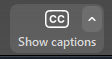
Choose Your Caption Language
A pop-up window will appear. From here, select your preferred caption language and click Save.
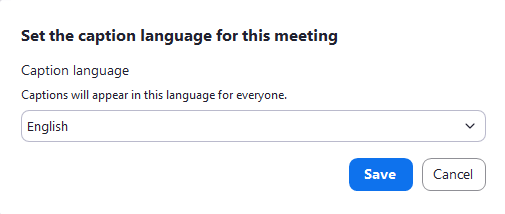
Start Viewing Captions
Once enabled, live captions will begin appearing automatically at the bottom of your Zoom window.
💡 Captions are a great way to stay engaged, especially in louder environments or if you prefer reading along with the speaker.
💻 Trouble Joining the Zoom Room
If you're having issues accessing Zoom or getting connected:
- Make sure Zoom is installed and updated
Download the latest version of Zoom from zoom.us/download to avoid compatibility issues.
- Try launching the Zoom room directly
If clicking the button to enter the Main Stage doesn’t open Zoom, copy the Zoom link into your browser. You can do this by right-clicking on the meeting link then select “Copy link address” from the drop-down menu. Then paste the link in your browser - preferably Google Chrome as it works best will all of our programs and software.
- Restart your device
Sometimes a quick restart can clear background processes interfering with Zoom.
- Check your internet connection
Strong Wi-Fi or a hardwired connection is ideal. Try moving closer to your router if you're on Wi-Fi.
- Disable VPNs or firewalls temporarily
Occasionally, VPNs or strict firewall settings can block Zoom. Try disabling them briefly to test your connection.
- Use a different device
If you're still having issues, try joining from a different computer, tablet, or phone.
- Check Zoom audio/video settings
Make sure your camera and mic are selected and functioning (see the Zoom section above in this article).