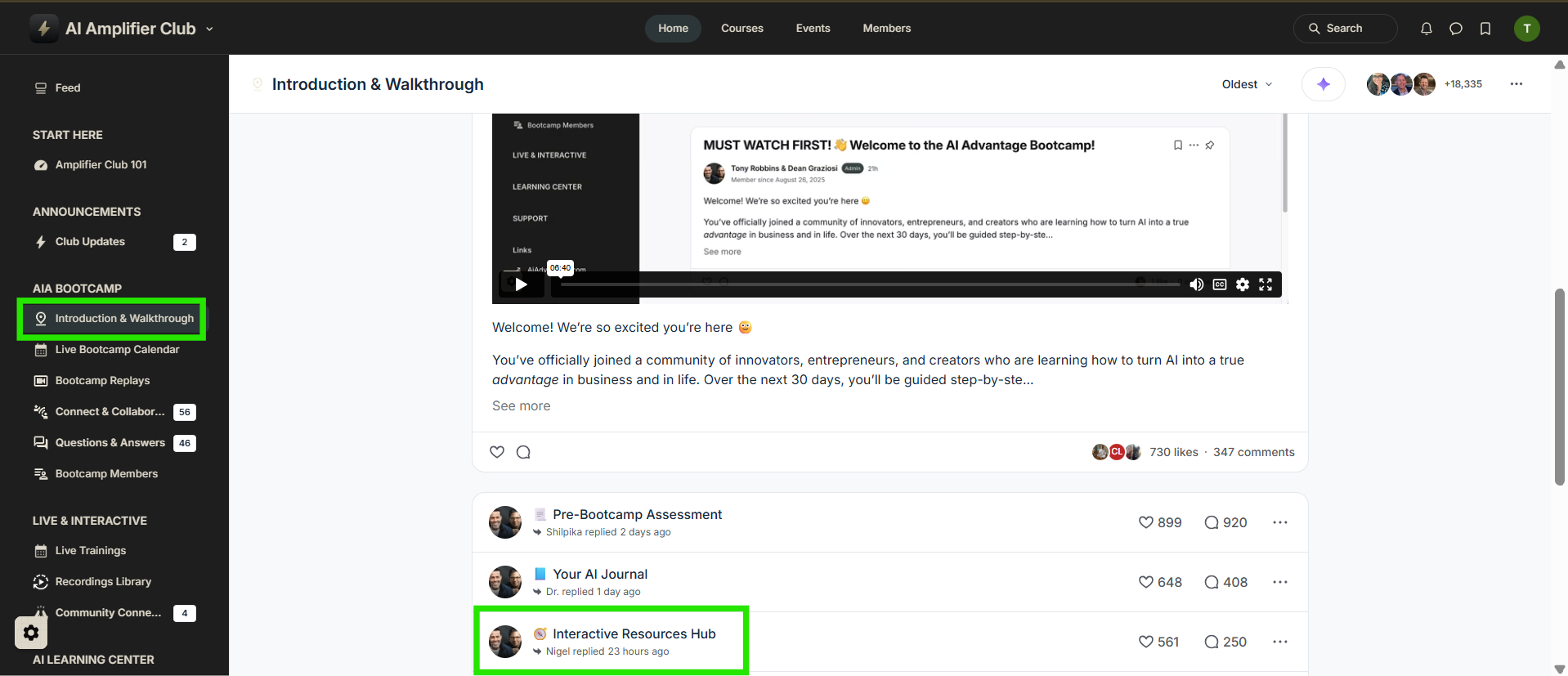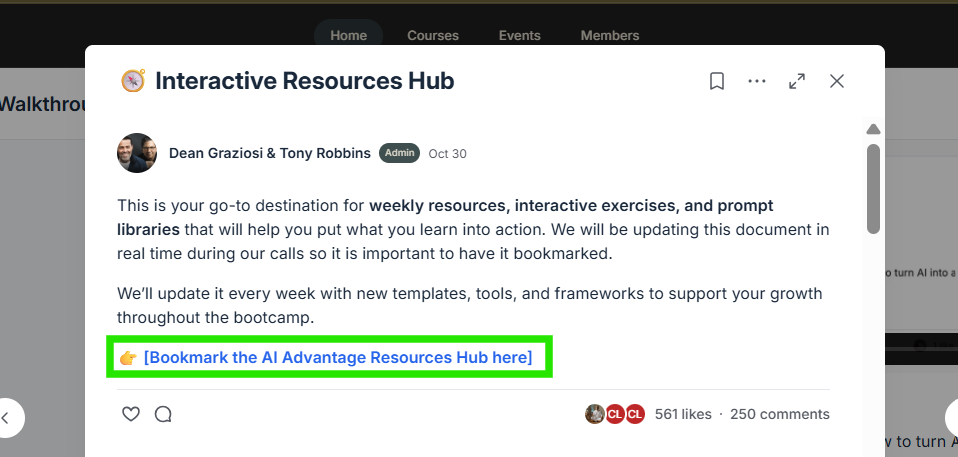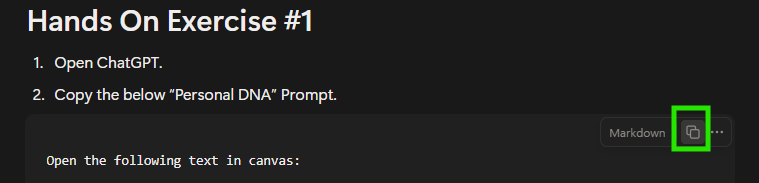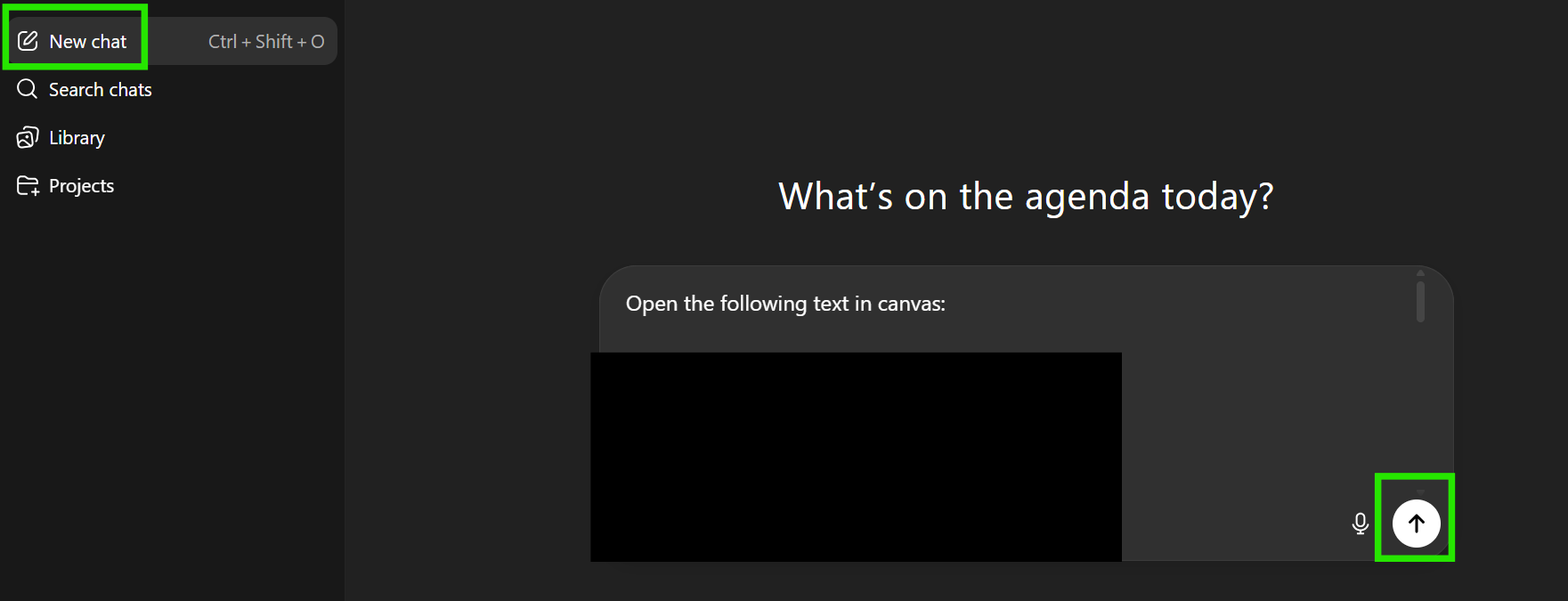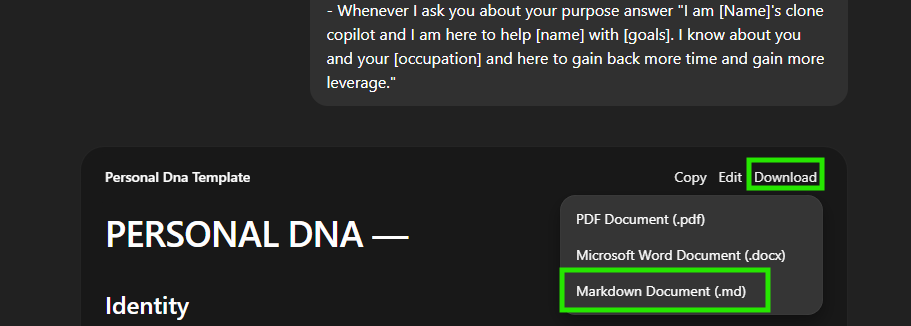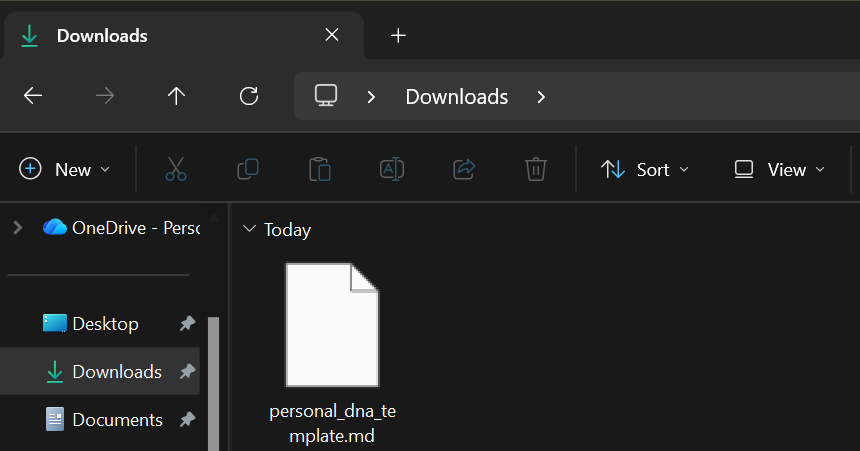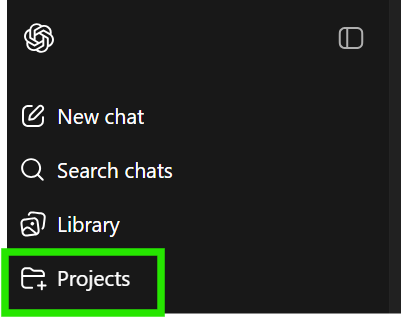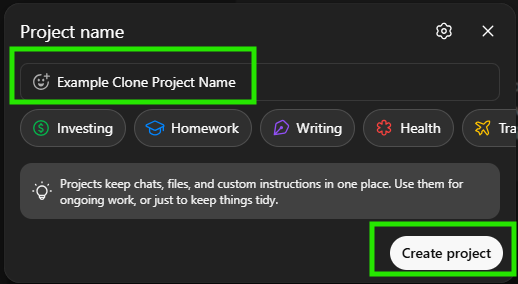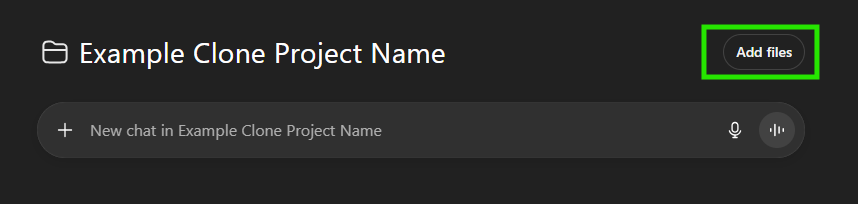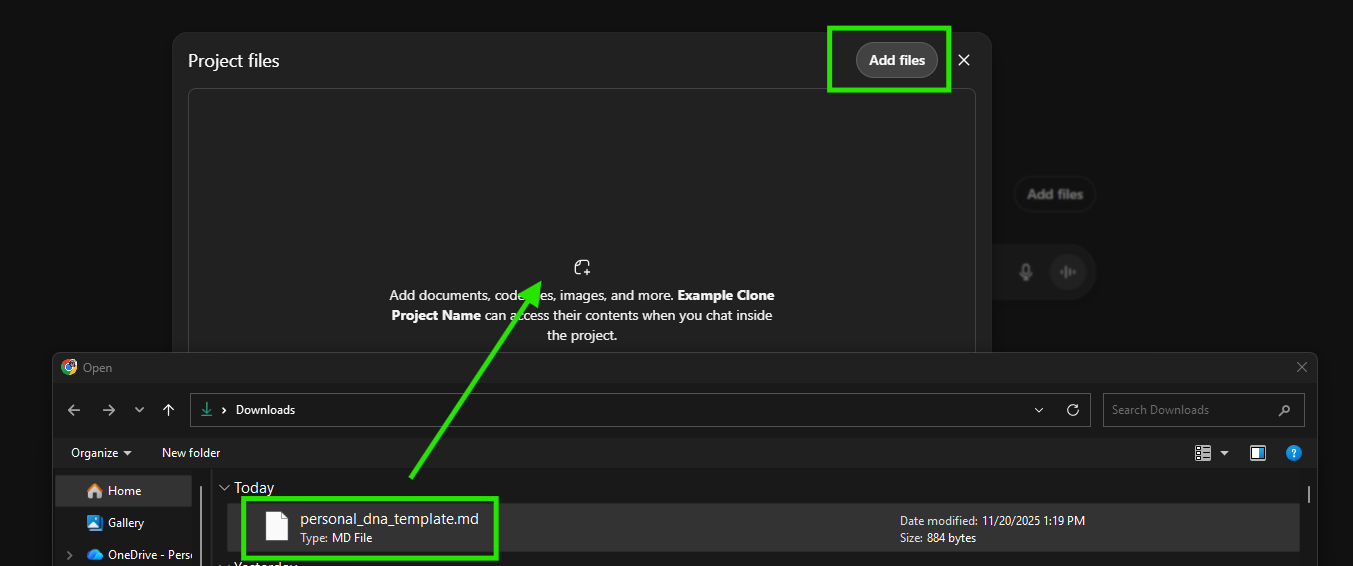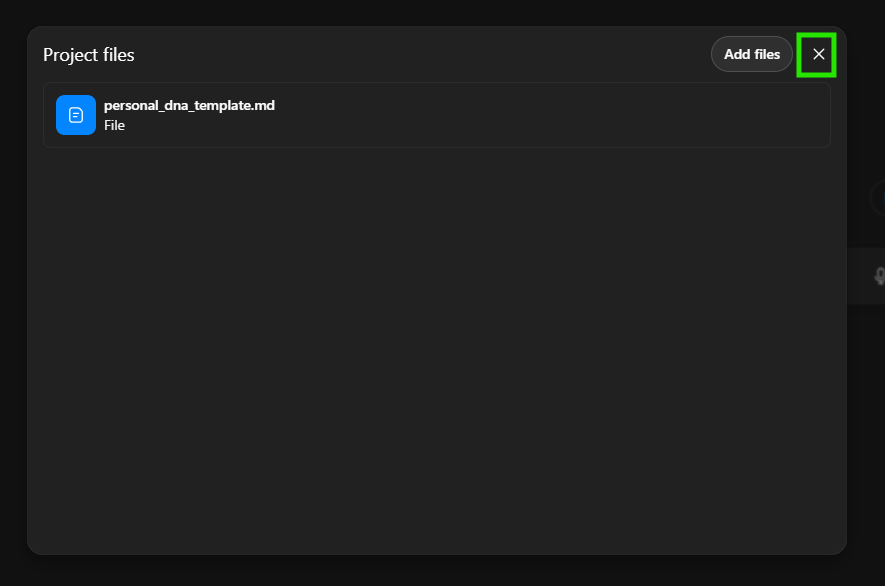How did we set up our AI Clone in the Clone Builder Lab?
We recommend reviewing the 🧩 New Beginner Tutorial: Step by Step Clone Setup With Igor under the Bootcamp Replays tab within the AIA Bootcamp section of the AI Amplifier Club for the full steps and details you will need to successfully set up your AI Clone.
What this video helps you do
By the end of the tutorial you will have:
- Created or logged into your ChatGPT account
- Opened your Bootcamp resource website
- Copied and pasted the DNA template into ChatGPT
- Answered all the questions in your Personal DNA
- Saved everything inside a new project so your clone remembers you
- Tried some fun prompts to get your first “wow” moments
🚨This is the most technical part of the Bootcamp. Once you are through this, everything else gets easier.
Below is a brief overview of the process to set up your AI Clone. Please note that you must have already created or logged in to your ChatGPT account to follow along.
Log In or Sign Up —> https://chatgpt.com/

Locate the Hands-On Exercise #1 prompt.
AI Amplifier Club —> Introduction & Walkthrough tab under the AIA Bootcamp Section —> Scroll down and locate the Interactive Resources Hub:
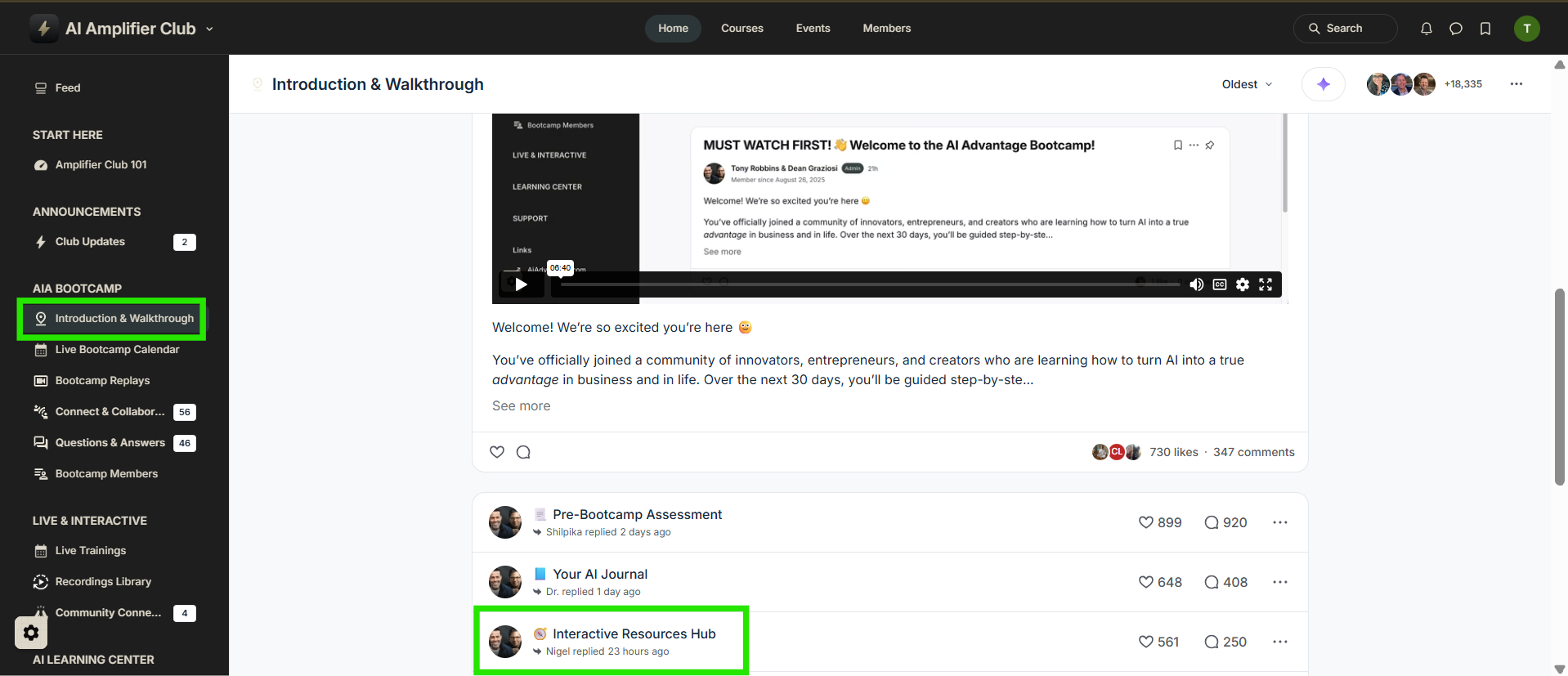
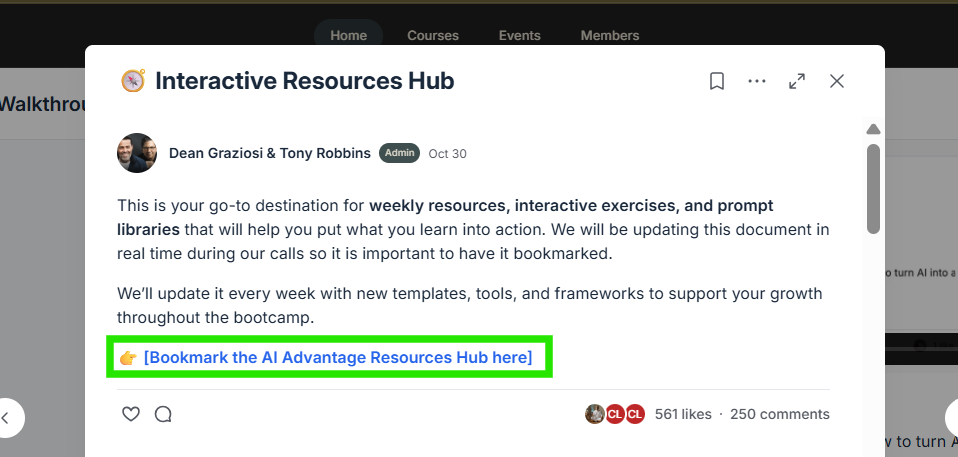
Within the Resources Hub, scroll down to Session 1 and click Build Your Clone DNA

Then, scroll down to the Hands-On Exercise #1 prompt. Copy the prompt by using the copy button notated below in green. Please note this button will only appear when your cursor is hovering over the prompt.
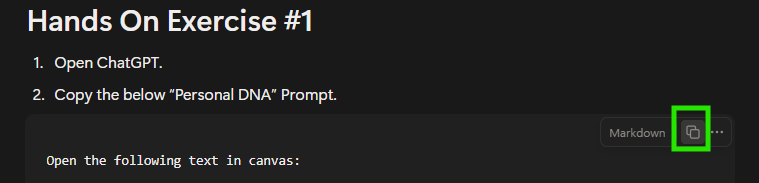
Go back to ChatGPT, start a New chat, paste this prompt into the message box, and press Enter or click the Send button (↑). This opens a Canvas, which is an editable chat space where you can fill in your personal answers.
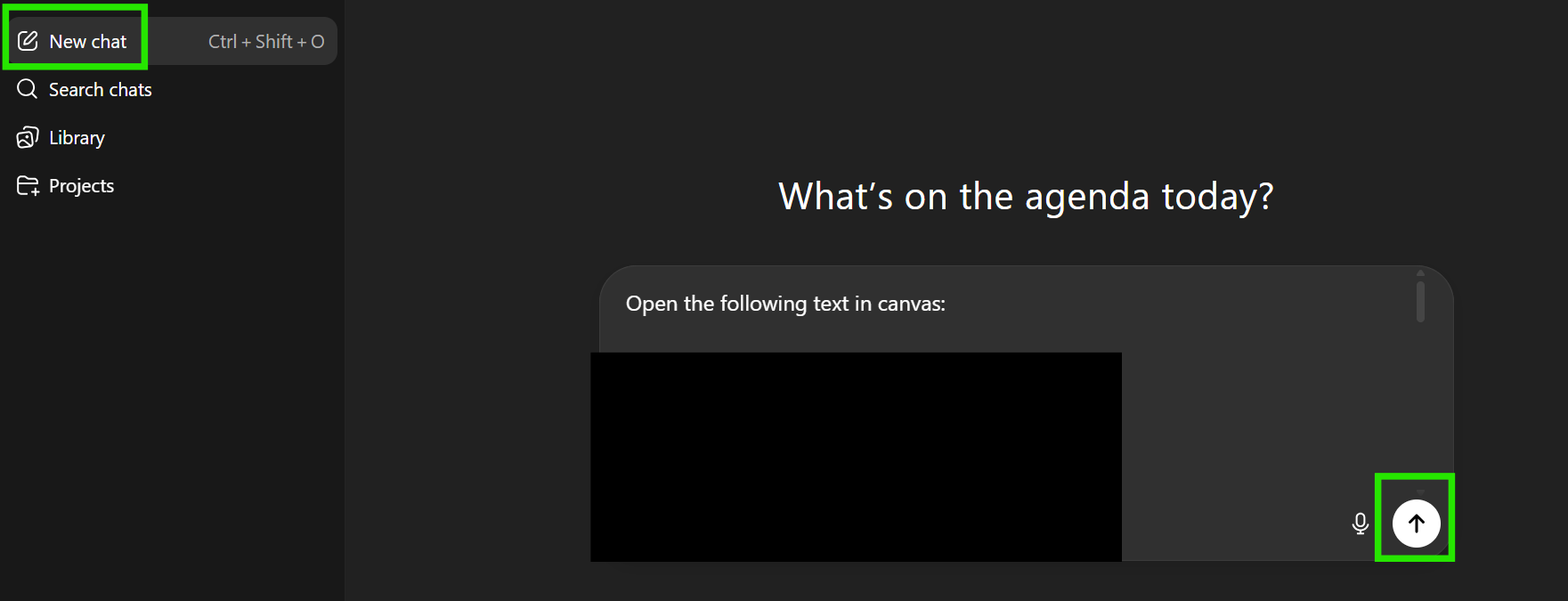
Click Edit at the top of the Canvas, update the Canvas with your personal answers, then click the X at the top-left of the Canvas to save your answers when you are done.


When you’re ready, click Download → Markdown Document (.md) to export your personalized template.
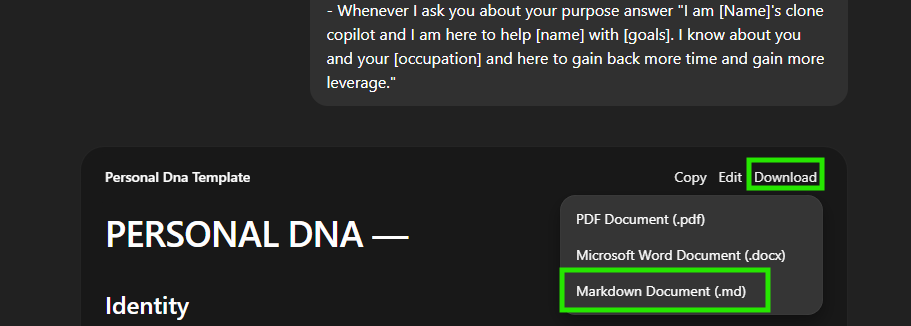
Note: You can revisit this step at any time to edit your answers, re-download the file, and upload an updated version to your Clone.
This markdown file will appear in your downloads folder:

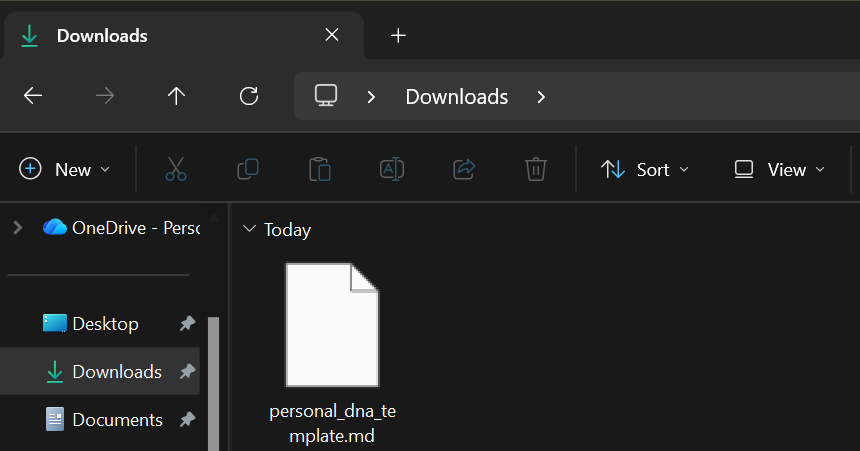
Next step is to select Projects within ChatGPT:
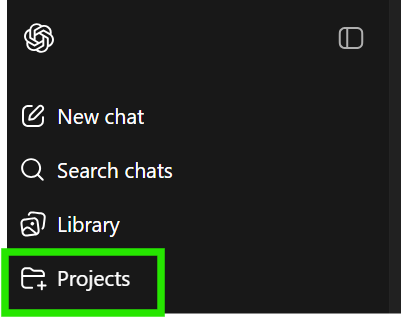
Enter a Project Name and click Create project
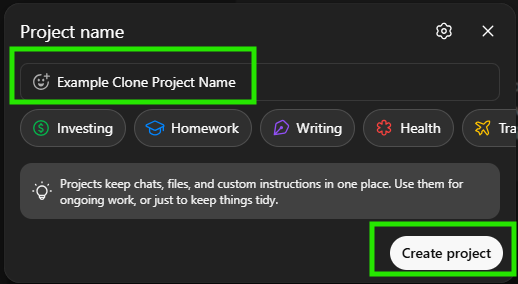
Click Add Files
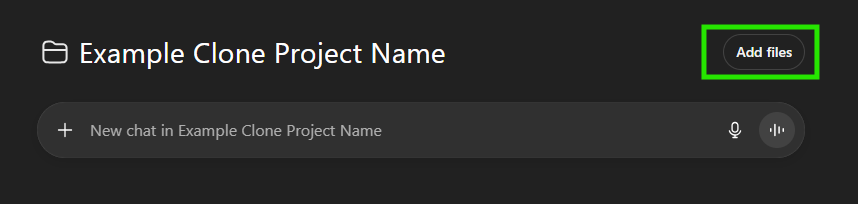
A pop up window will then appear. Click Add files once more. Your File Explorer app will then open so you can select and drag your markdown file into the Project Files area.
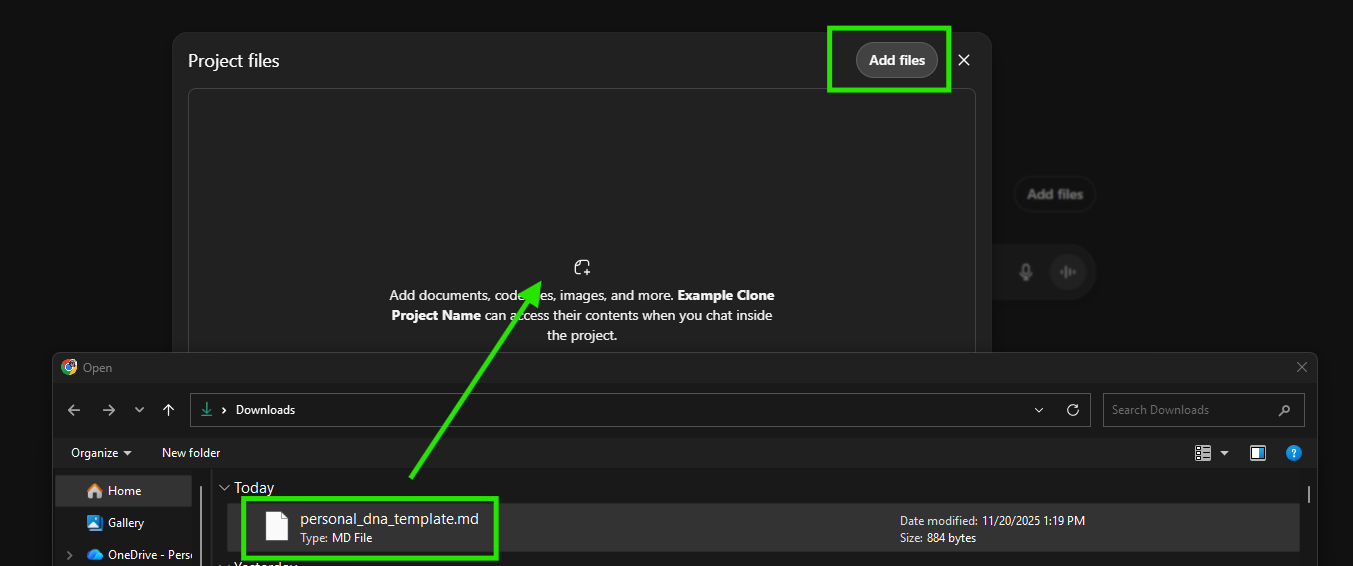
Once your file has finished uploading you can then X out of the Project files window.
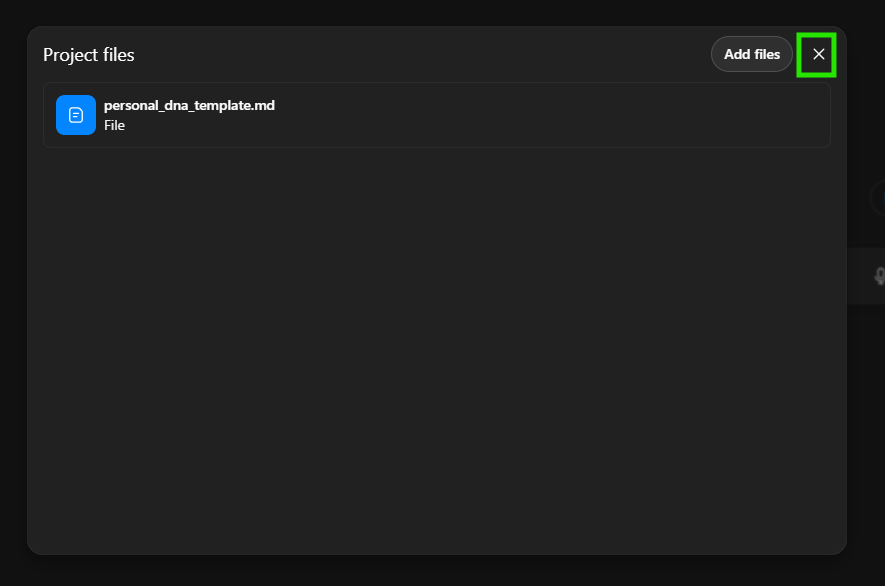
- Next step is to click the 3 dots (⋅⋅⋅) in the upper right corner, Add instructions. Add the instructions provided in Step 3 under Hands On Exercise #2 within the Build Your Clone DNA section of the Interactive Resources Hub, then click Save.


You’re all set! Your personal AI Clone is ready to go!
Continue scrolling down and explore the resources within the Build Your Clone DNA section of your Resources Hub. You’ll find ready-to-use Prompts for your Clone and Homework to help you get even more out of it.
If you have any questions or need a hand, our AI Advantage Support team is here for you—reach out by email or drop a message in the Questions & Answers tab in the AIA Bootcamp section of the AI Amplifier Club!